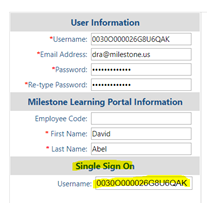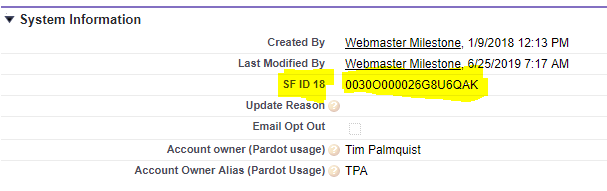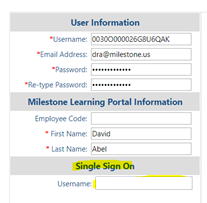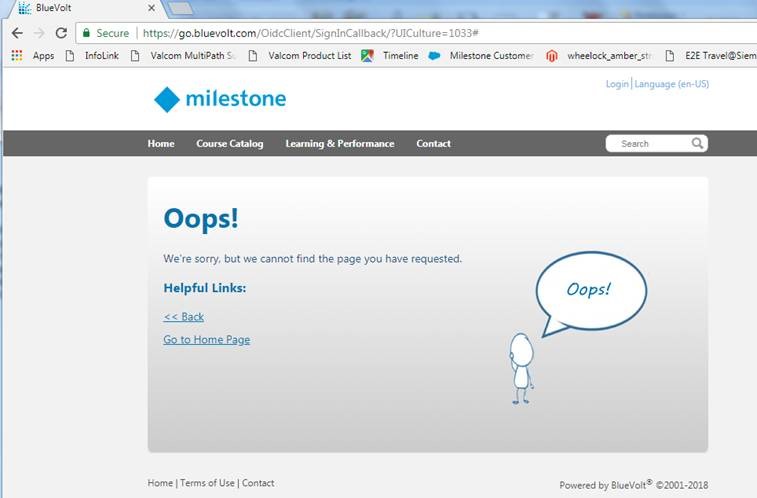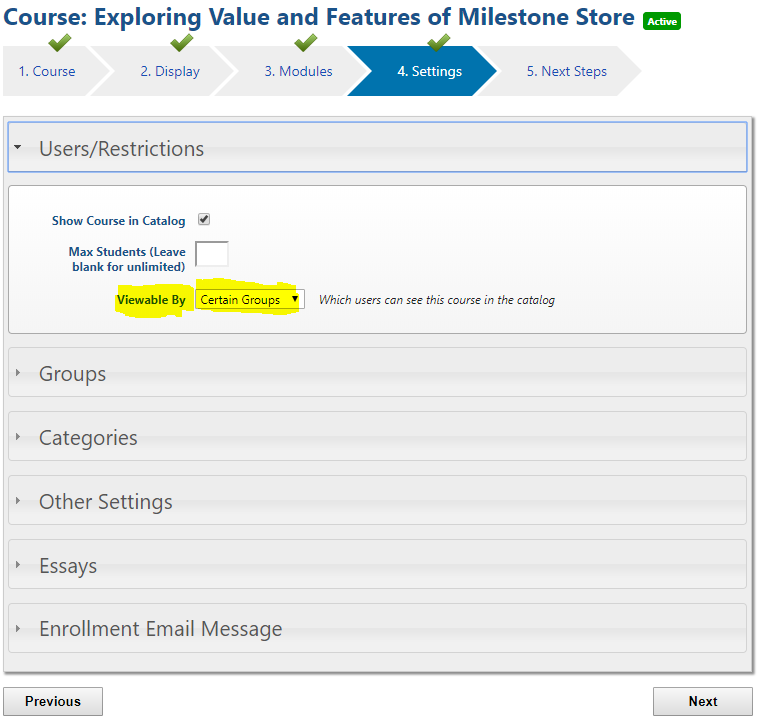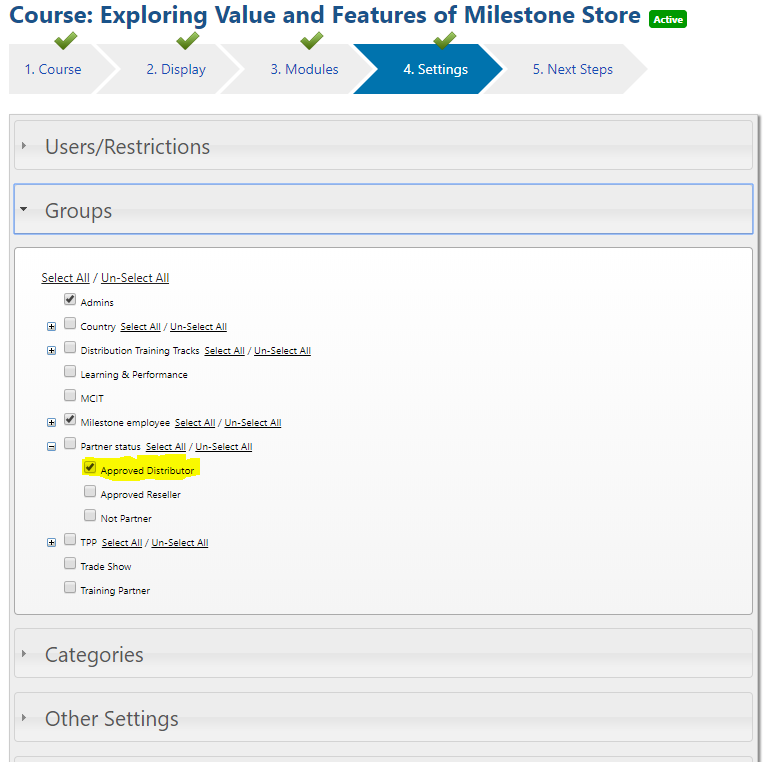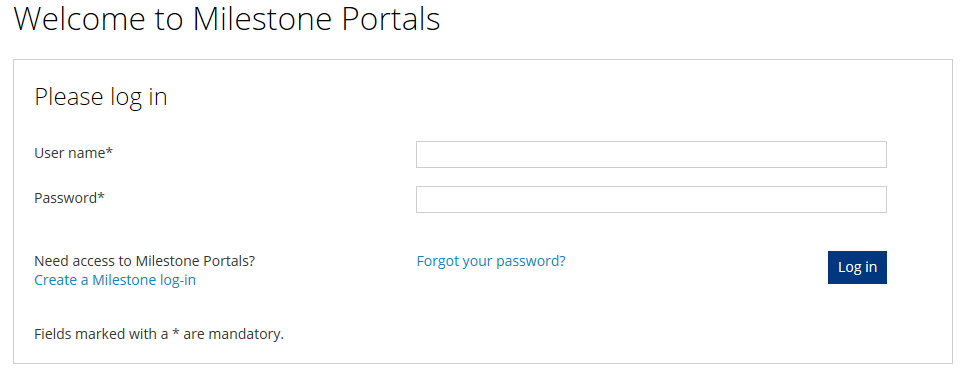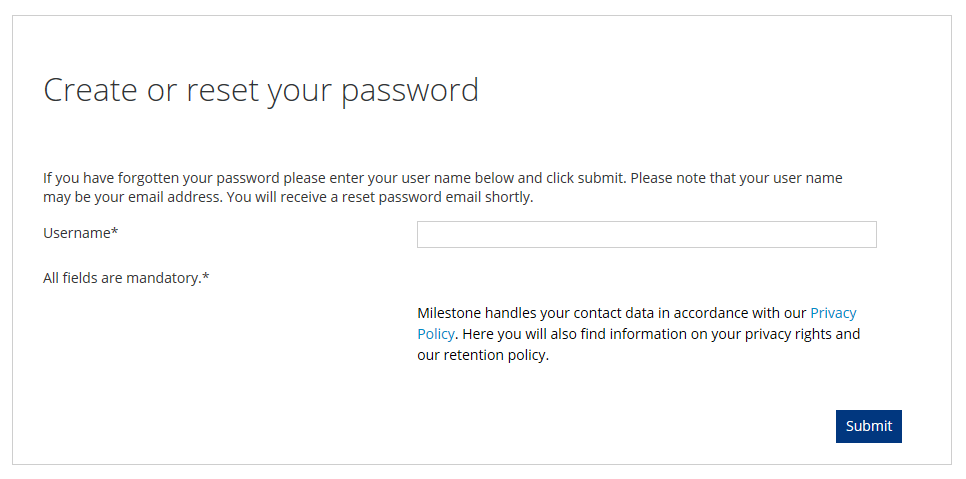SSO
The SSO is the Single Sign On field in a student’s BlueVolt account. Ideally the Username under ‘User Information’ matches the Username under ‘Single Sign On’. It’s what ties our student’s BV account to their Salesforce contact page. This id string comes from the SF ID 18 field in Salesforce and is unique to that contact page.
If this field is blank, the student receives that ‘oopps page not found’ error.
Not authorized/Group tag needed
If a student tries to access a course that requires a group tag, they may receive a resticted page error message if they don't have this tag.
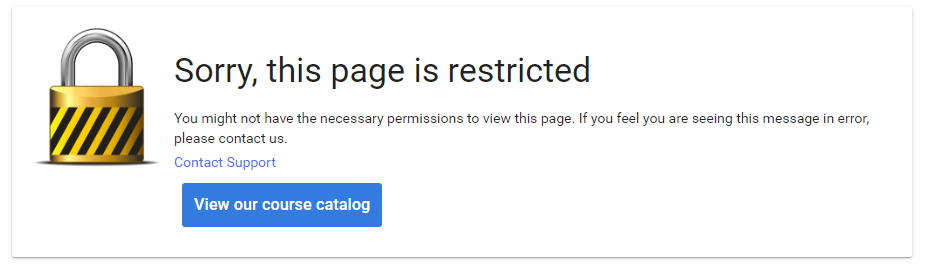
You can check Course settings ('Users/Restrictions' and 'Groups') to see if there is some restriction and what that might be.
Check to see that the group tag is included in the 'User Role' list of tags on their contact page in Salesforce under 'Additional Information'
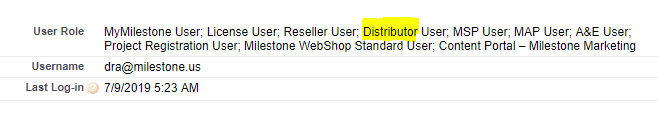
Forgot/Change Password
Direct the user to the sign in page for the Learning Portal: https://go.bluevolt.com/Milestone/s/
Then click the 'Forgot your password' link.
Username is case sensitive. Include Username as it apprears on the Salesforce contact page in communications and instruct the user to input it just as it appears. Have seen cases where Salesforce has entered the Username as First.Last@domain.com and user struggles with capitalization issues. Alternatively, you could complete these steps (reqest for password change) for the user and direct them to follow the email they will receive. Instruct user that the password must be 8 characters or more, contain upper- and lowercase letters, at least 1 number and 1 special character.
Boilerplate Email Text
I’m sorry to hear you are having difficulty accessing the Learning Portal. Let’s see if we can get you in. I’m going to follow this email with another that includes a link to change your password (probably the same one you’ve already used). Follow the link provided, when you get to the screen that asks for your Username, enter it exactly as shown here: user@domain.com (this should come directly from their Salesforce contact page) Mind the capitalization as the username is case sensitive. Then enter the new password following the rules about using a letter, a number and special character. (Password must be 8 characters or more, contain upper- and lowercase letters, at least 1 number and 1 special character) If that goes through successfully, click here: https://go.bluevolt.com/Milestone/s/ If you are lockout of your account because of too many attempts, you should receive an email describing what you need to do to clear that. Let me know if you still don’t have access to your courses.